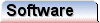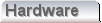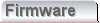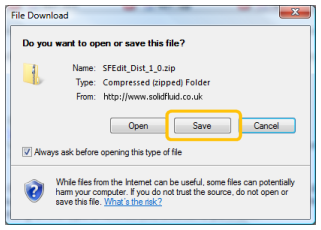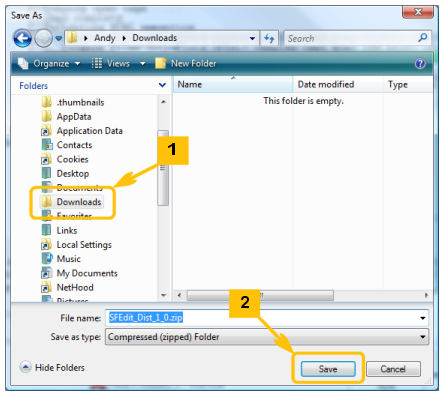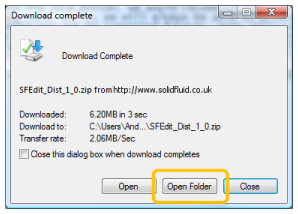|
|
Download
Download is a straightforward process. Once you have identified the application that you wish to use, simply locate the download icon on the homepage for that application and click it, with the mouse.
When you do that, the dialog box you see will depend on your browser, but using Internet Explorer we get this;
Ensure that you select options such that the downloaded zip file will be saved straight to disk. In the screenshot above this is indicated with the orange rectangle. When you click the save button you should get the following dialog.
Choose your folder, and click the save button. We would recommend that you choose a folder somewhere where you can keep the distributable zip file, long term. Whilst we will always be able to produce licence files for any application, the particular version that you obtain may not be supported forever. Some applications, like our text editor, this is of little consequence because the primary file type is well supported. Others, this may not be the case, and the version you download may be the only one capable of reading files that you produce with it.
Once the save button is clicked, the download will process, and when complete you'll get the option to open the folder where the file was downloaded. Either using this option, or by opening a windows explorer window directly, navigate to the download folder, and copy the contents of the zip folder/file outside, such that the two files inside are uncompressed.
|