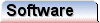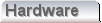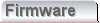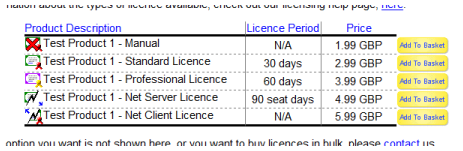|
|
Selecting a Licence
The first step in selecting a licence is to find the homepage for the application you wish to licence.
- If you have arrived at this page from the step-by-step guide to installing an application it is quite likely that you will already have a browser window open on the application homepage. Towards the end of the step-by-step guide, the installer software offered a button "Register Now..." which would have created the browser window you need. Those step-by-step instructions suggested you minimise it for use later.
- If you don't have the browser window open at the application homepage, just navgate to the page where you downloaded the software you are now attempting to licence.
Usually at the bottom of the application homepage you'll find a table of licence types similar to the following;
For more details of the individual licence types, details are provided here. Once you have made your choice click the associated "Add To Basket" button, and a new basket will be created containing your selected licence.
|