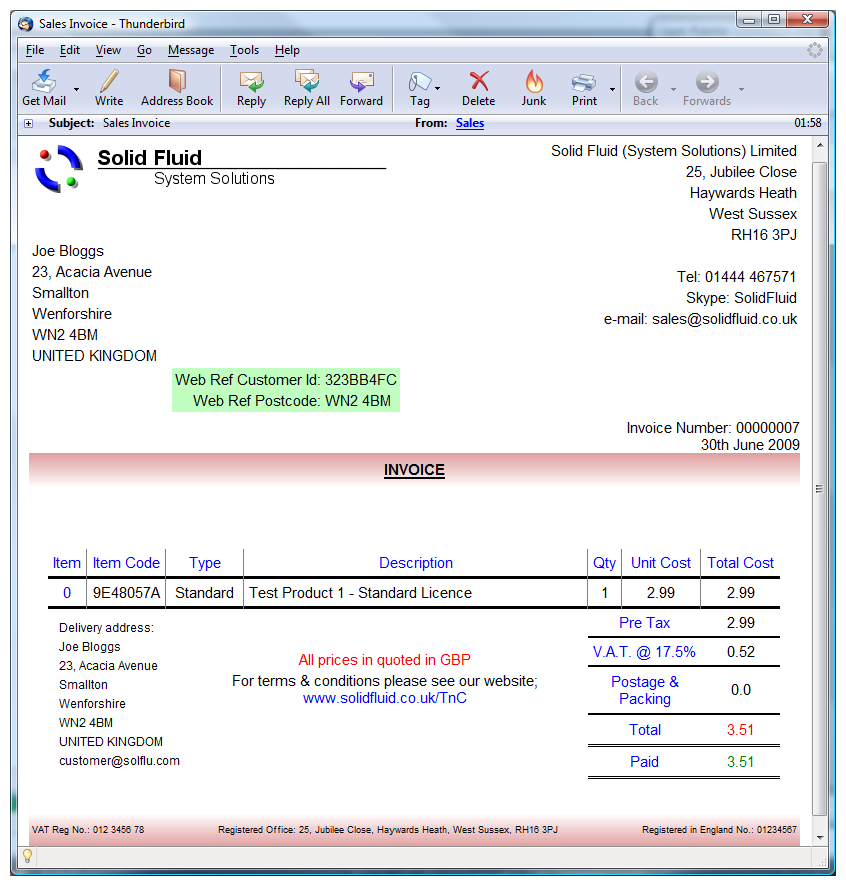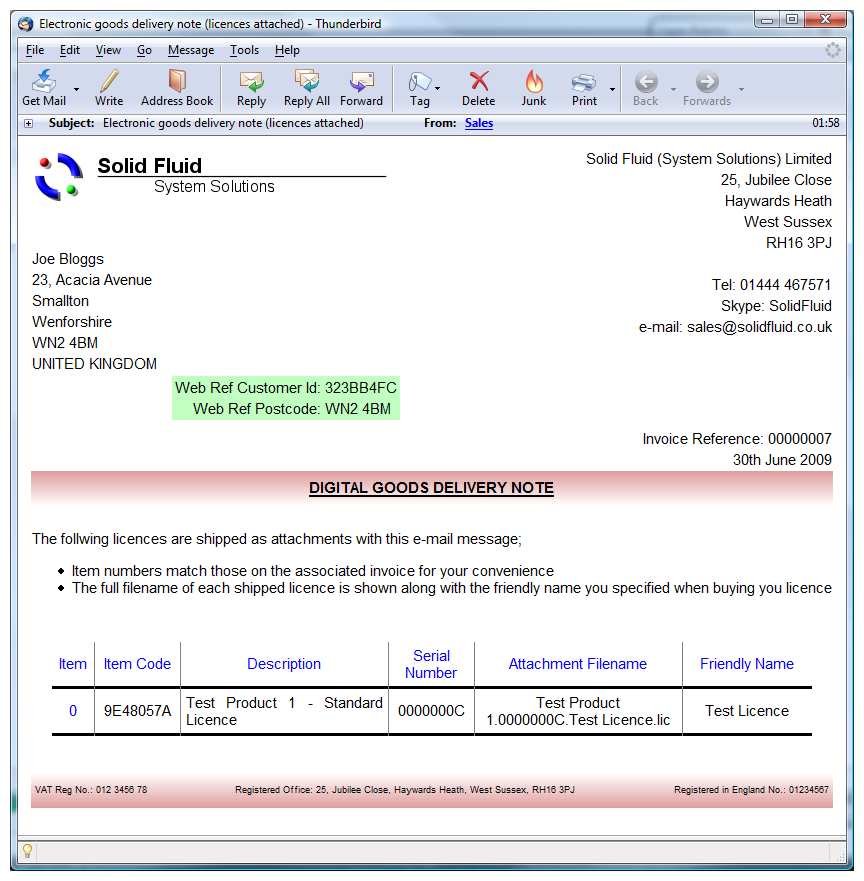|
 |
 |
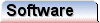 |
 |
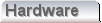 |
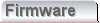 |
|
Receiving your licensesWhen our credit card provider has successfully processed your payment, you will be returned to our "payment complete" page. Notice that your basket has been emptied. Turnaround should be pretty quick. If you check your e-mail account directly after getting the payment complete page, you should find that you have received mail from us. Two e-mails should be received if you purchased a licence. These are an invoice, and an electronic goods delivery note. The electronic delivery note includes your new licences as attachments. The images below show these documents, and are clickable for the full size image; The next task is to save the attached licence file to the computer on which your software is installed. We would recommend that you store the licence file alongside your application, usually under "C:\Program Files", just to keep everything together. If you're worried about saving things to this location, it doesn't actually matter where you put the licence file as long as it can always be seen by the application. As an example, a "work" folder is fine, but a "work" folder on a network drive may not be. In any case we would recommend that you keep a backup copy of your licence. Depending on the e-mail client you use (or webmail) you may have difficulty saving an attachment directly to your "Program Files" directory/folder. Certainly, we have experienced difficulty using Windows Mail for this purpose. Windows Mail appears to store an attached licence directly to the intended "Program Files" target, but in fact places the file into a completely different private folder/directory. Although the file does exist, and can be found, you may not be told where the file went, and thus the file is essentially rendered to obscurity. We have seen no such difficulty with Mozilla Thunderbird, but either way we would recommend that you save the attachment to your own known location, for use as a backup. Then we would recommend manually copying the backup into "C:\Program Files\<application name>" for actual use. If you followed the installation guide, you'll remember that we suggested that you keep a copy of the downloaded installation zip file. If you kept a copy, then this would be a good place to keep either a backup of the licence you use, or the licence itself.
The details of this next task will vary depending on your e-mail client software or webmail provider. Here we're using Windows Mail; 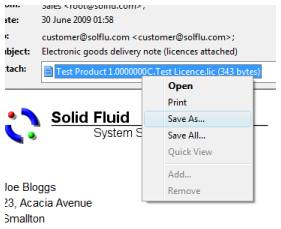 Selecting this menu option will yield the following save dialog; 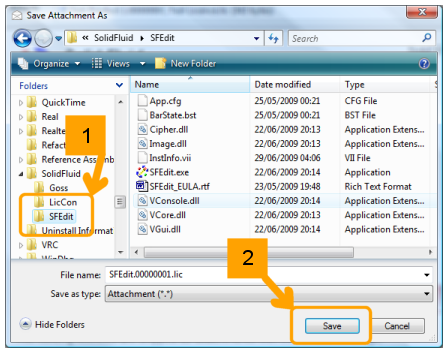 Simply select the folder, and click save. |
Copyright © Solid Fluid 2007-2025 |
Last modified: SolFlu Thu, 24 Sep 2009 16:25:26 GMT |